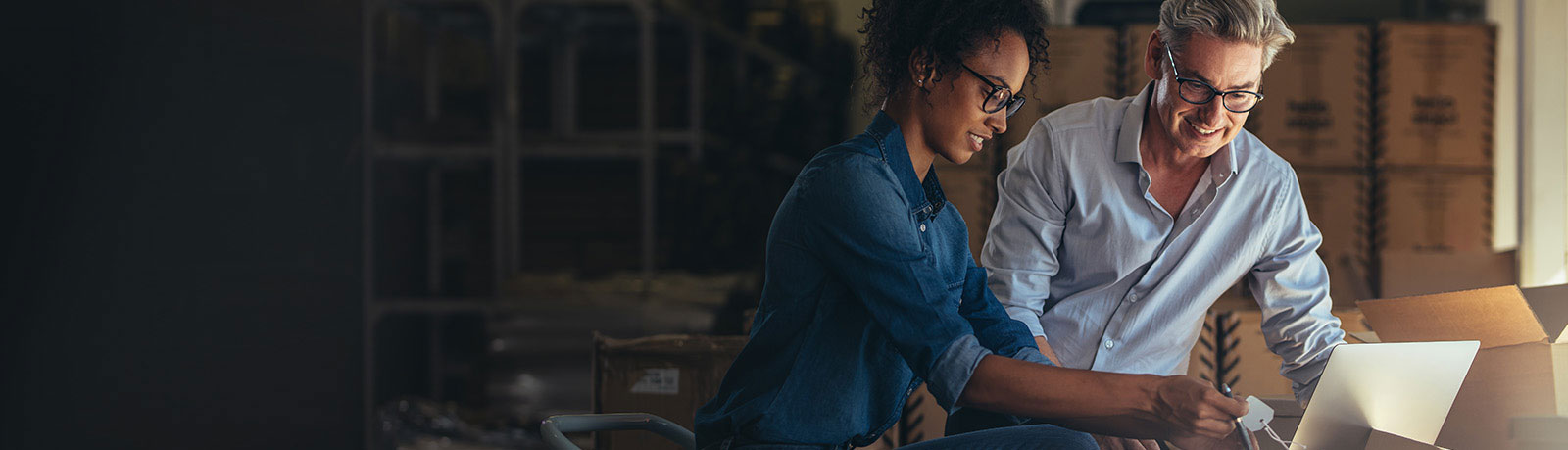Each user requires their own seat. If you need additional seats on your account, please contact your account manager.
To find your current list of active users, send invitations to new users, or view users who have been deleted from your account, start by clicking through to your Account Tools tab.

From Account Tools, click on the left column to find the Manage Users page. There, you will see the following three tabs:
- Active Users:
- The active users tab will allow you to search, sort and delete users that currently have access to Ekata.
- Invite Users:
- The invite users tab will send invitations to new users and allow you to view pending invitations that have not yet been accepted.
- Deleted Users:
- The deleted users tab will allow you to view and search users who have been deleted from your account.

Re-sending User Invitations
Under the Invite Users tab, you should see a form that will need to be filled out for each user you would like to invite. Once you have filled that out and designated the role you would like them to be registered as, clicking “Invite User” will automatically send them an invitation email which will contain a link to register.
If your users are not seeing an email inviting them to register, you might need to resend their invitation emails. To do this, you will need to:
- Select the users that you would like to resend an invitation
- Click on the “Resend Invite” option above the listed users
Adding lots of users? No problem! You can use the bulk upload tool.

The file format should be saved as a .csv file.