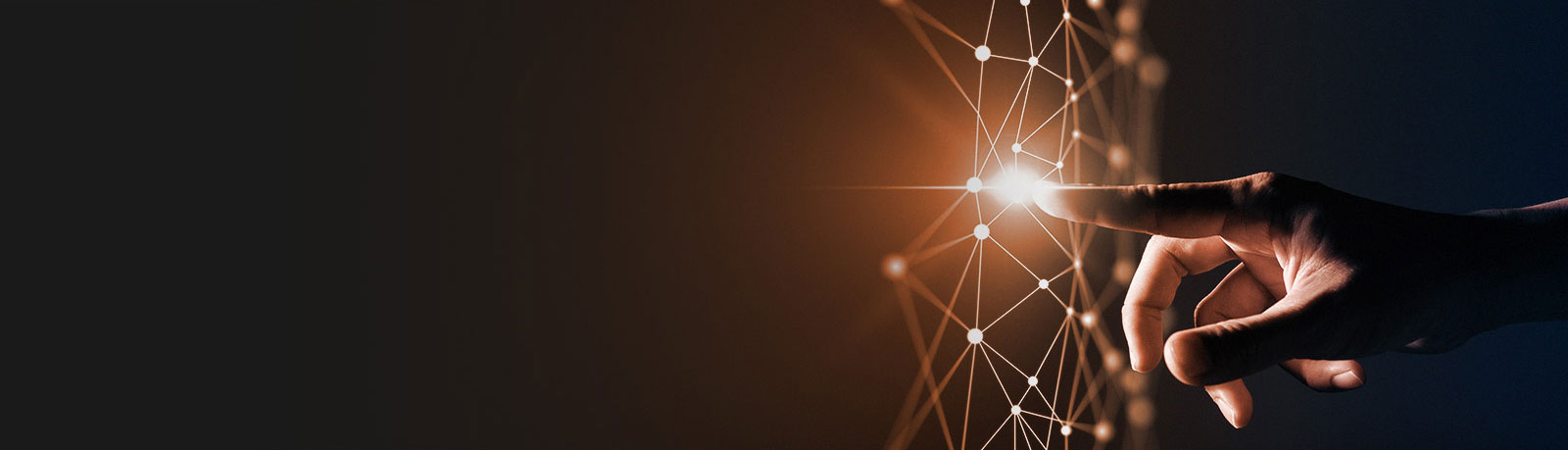Follow these instructions to properly install our Deep Link Builder.
Please note: this requires using Chrome as the main browser.
To download the extension, simply click on the link below or follow the steps to access it via the Chrome menu.
Direct Download Link
Manual Download
- Open Chrome browser
- Click the three-dotted button in the top right-hand corner and go to: More Tools > Extensions
- Scroll to the bottom of the page and click on the link
- Search the store for “Ekata Deep Link Builder”
- Download the extension by clicking on the button.
- Once enabled, click the following button in the top right-hand corner of your browser and log into your Ekata account.
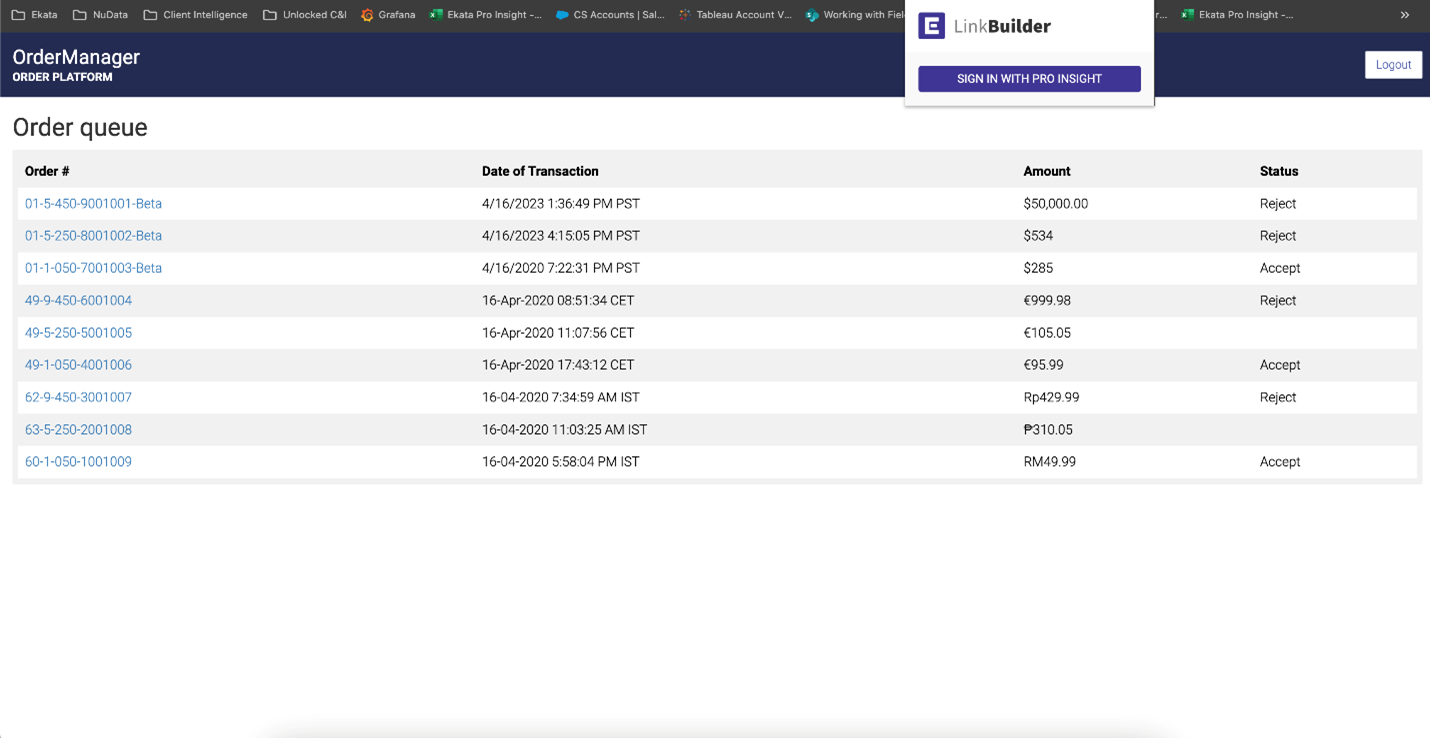
From there, follow these steps to create your template:
- Click on “Create/edit your team’s template” to create your template and select the view you want.

- Or choose from the following display options:
- Full query will display the selected search fields on the right side of your manual review screen
- Button: top right will display the blue identity check button on the top right corner of your manual review screen
- Button: bottom will display the blue identity check button on the bottom center of your manual review screen
- Once you have selected your display option, follow the “Template Editor” directions:
- Click
 in a data field
in a data field - Click the corresponding data on the page to the left
- When all data has been assigned, save your changes
- Click
- To pass the information to the data field in the template editor, simply click on any of the data fields and then click on the respective information in your platform associated to the data field. See example below:
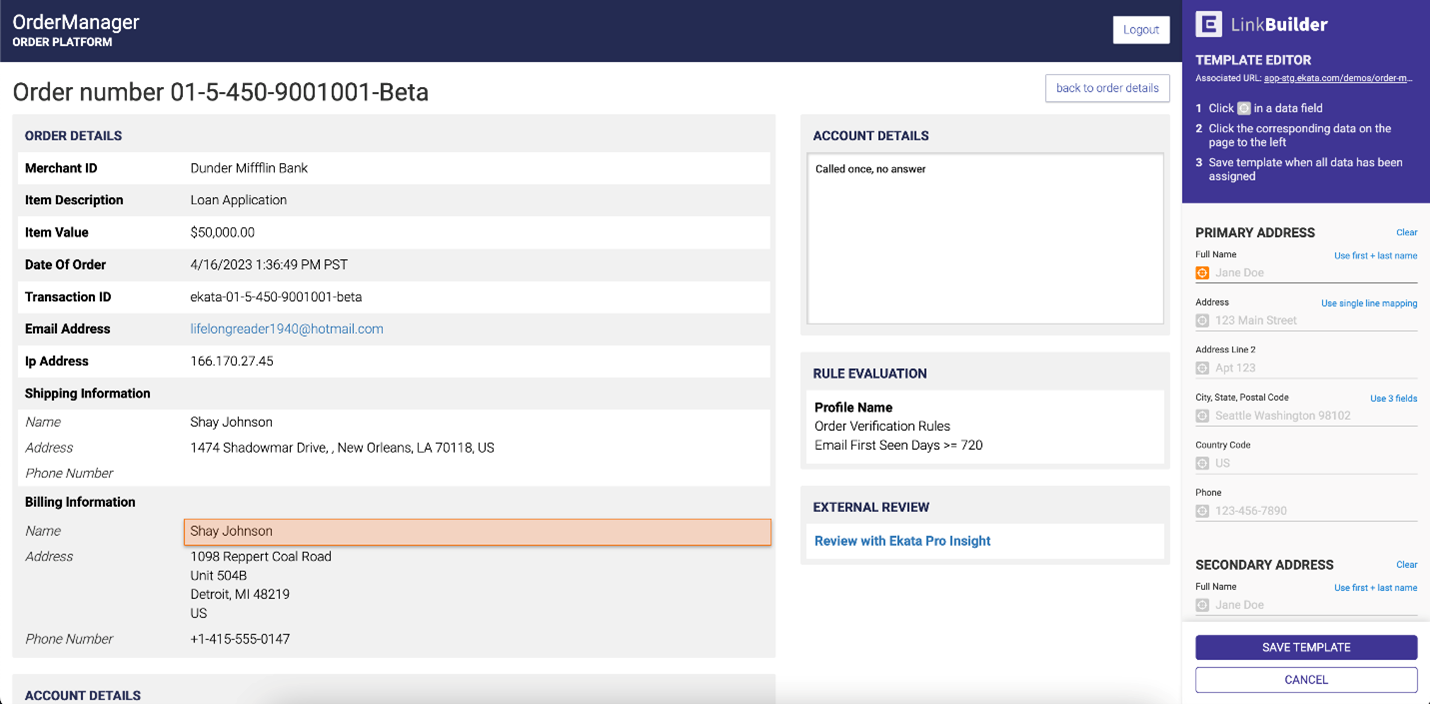
- If you applied incorrect information into the data field and would like to remove it, you can hover over the check mark next to the data field and an “X” button will appear.
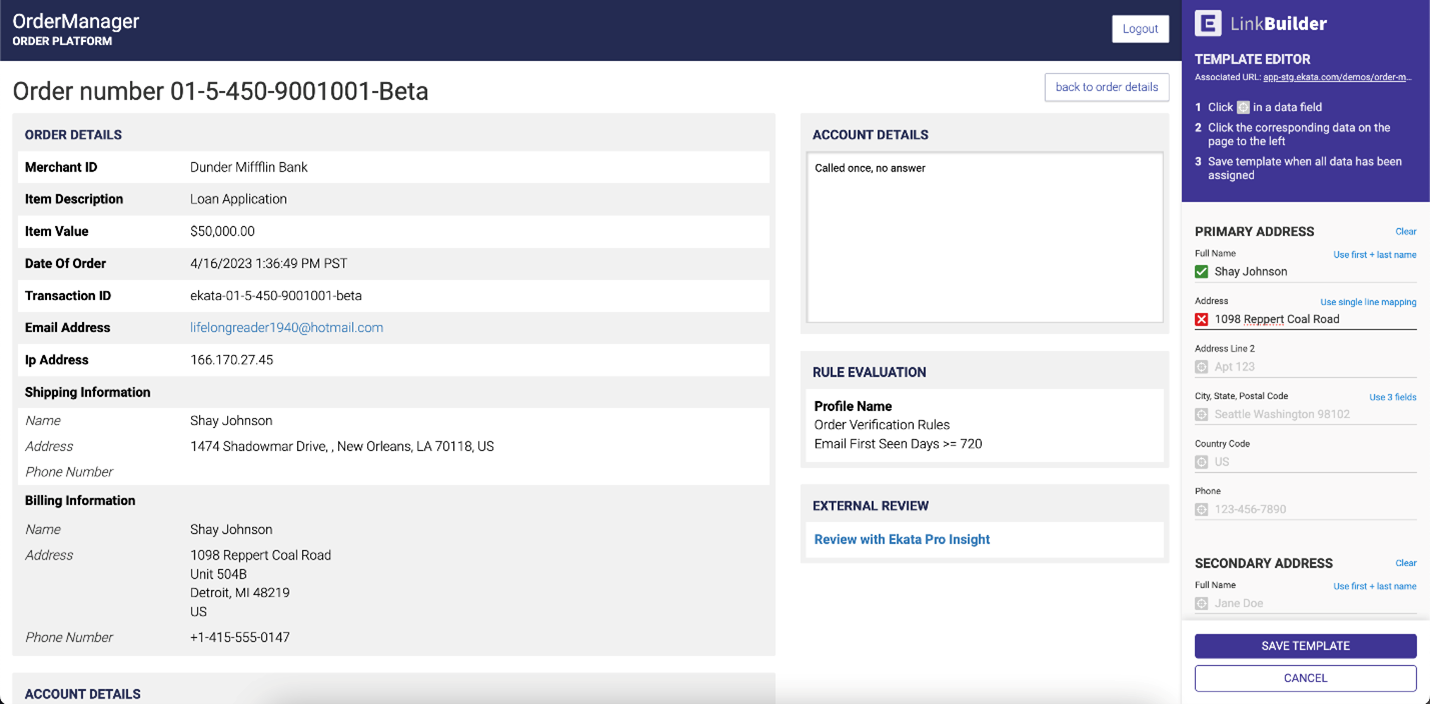
- Once finished editing your builder, save the template by clicking on the “Save Template” button to complete the process.
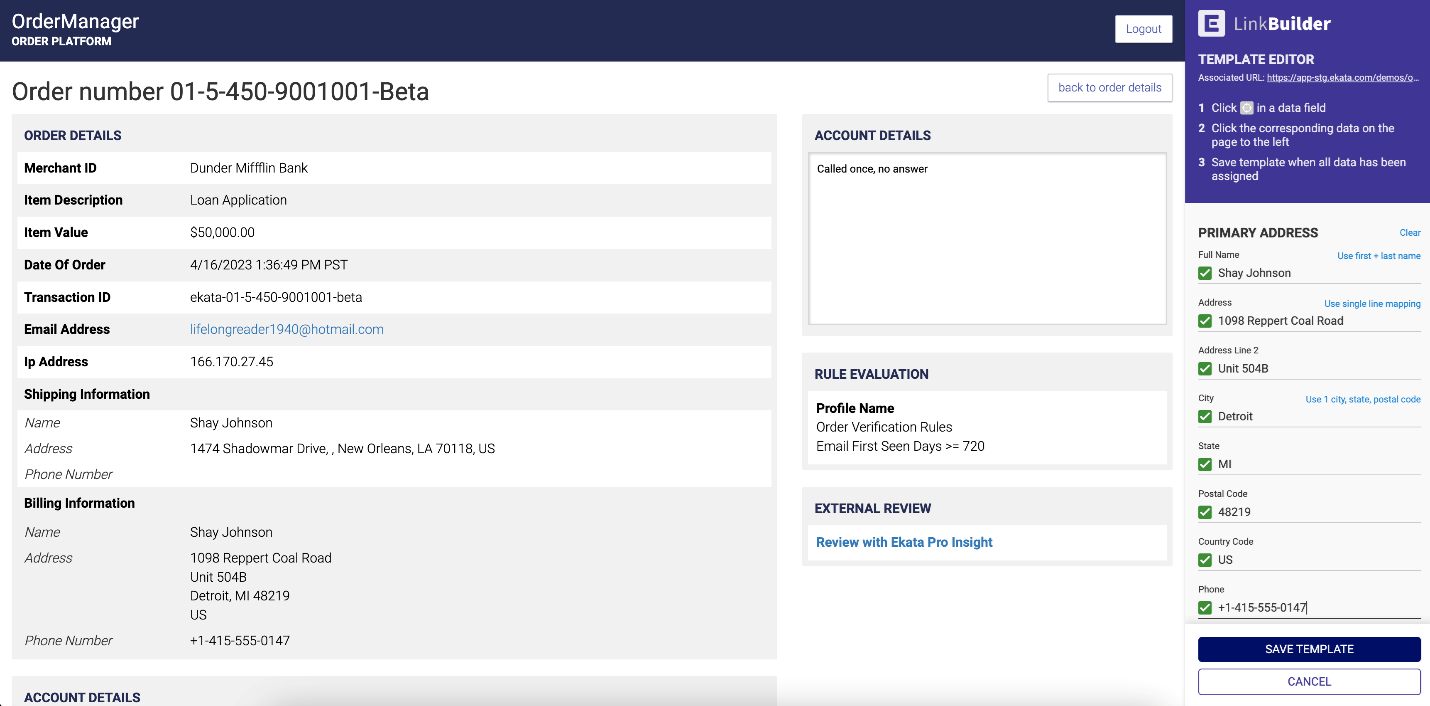
- Finally, click on the “Review” button to verify the authenticity of this identity.
- You will be taken to an Identity Review result page that returns the data and match statues on the submitted input attributes (phone, email, IP, name and/or address).