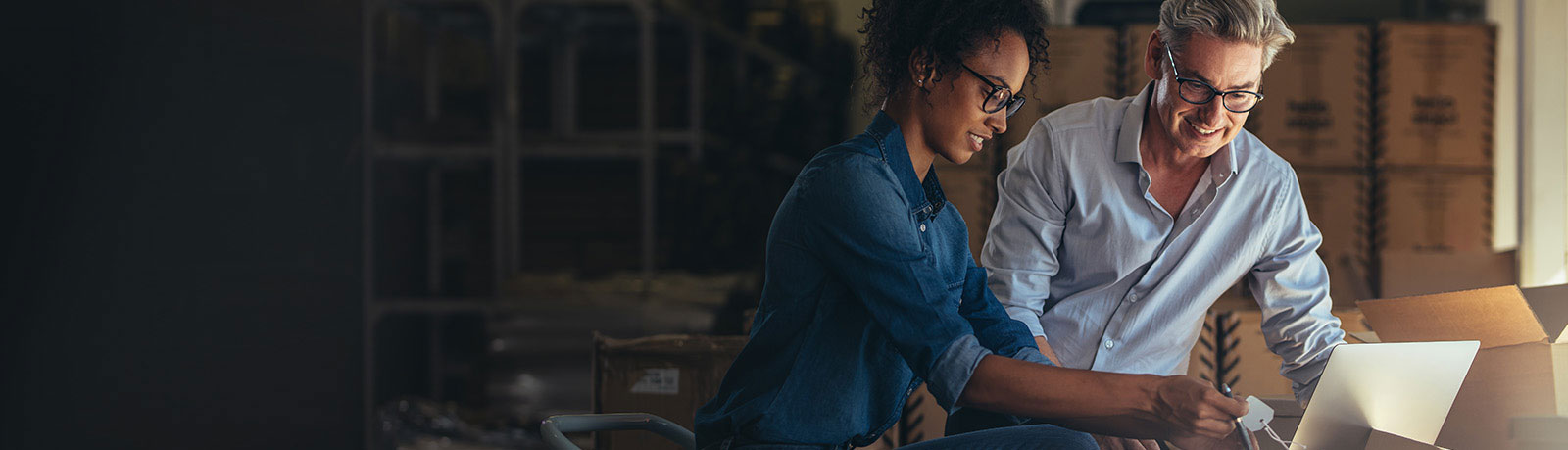Resetting your Password
In order to reset your password, you will need to click on the profile icon, and a dropdown will appear. Then, click on the My Profile button.
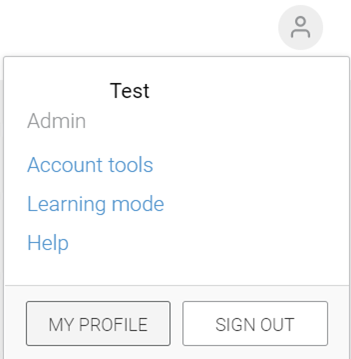
Once you hit My Profile, you’ll be taken to your profile settings. Click on “Send password reset link”, which will send a password reset email to your associated email address.
The link provided in the password reset email will take you to a page where you can enter your new password:
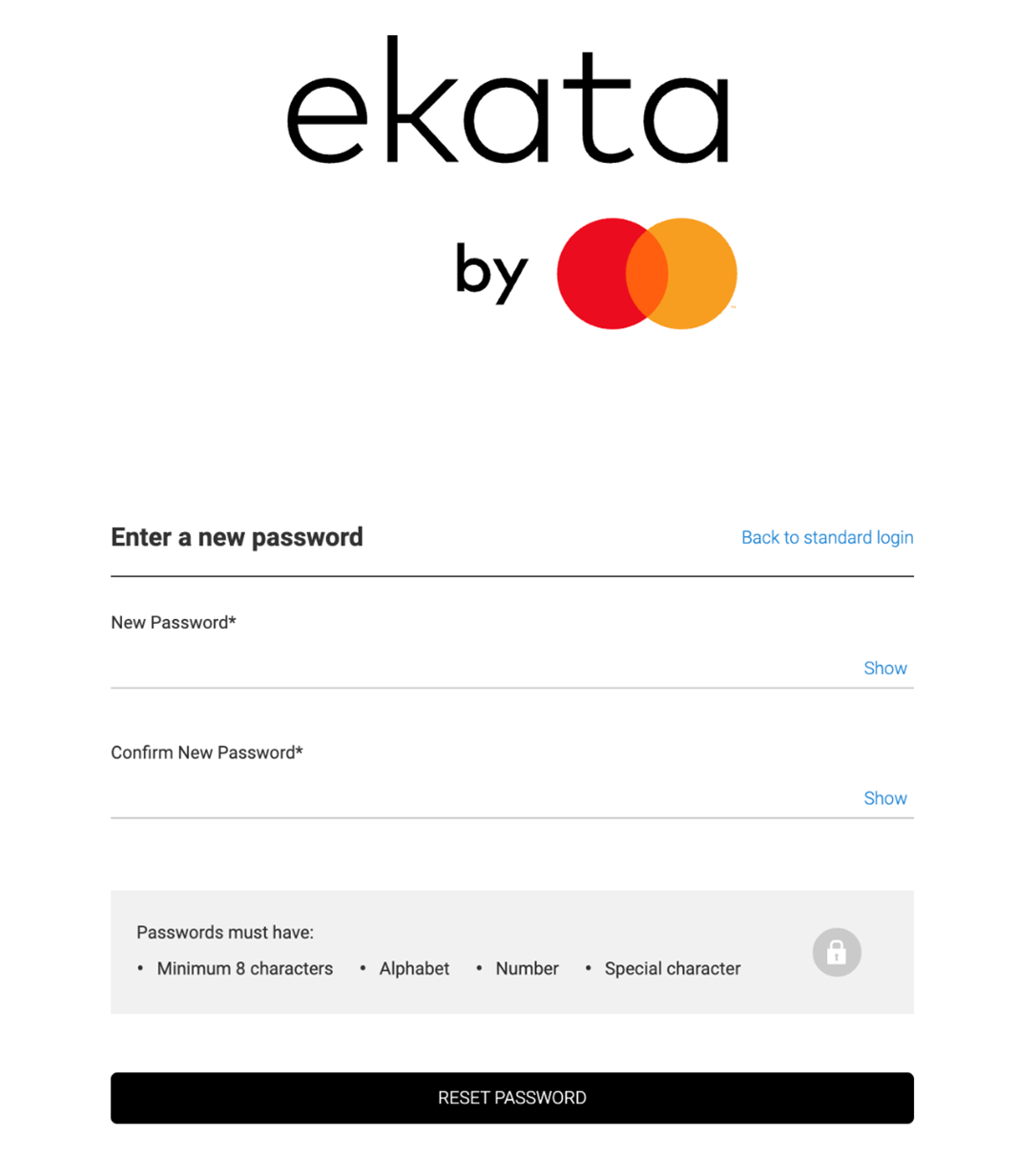
Forgot your current password?
No worries! To reset your password you will first need to be logged out.
Go to https://app.ekata.com/sign_in and click on I forgot my password.
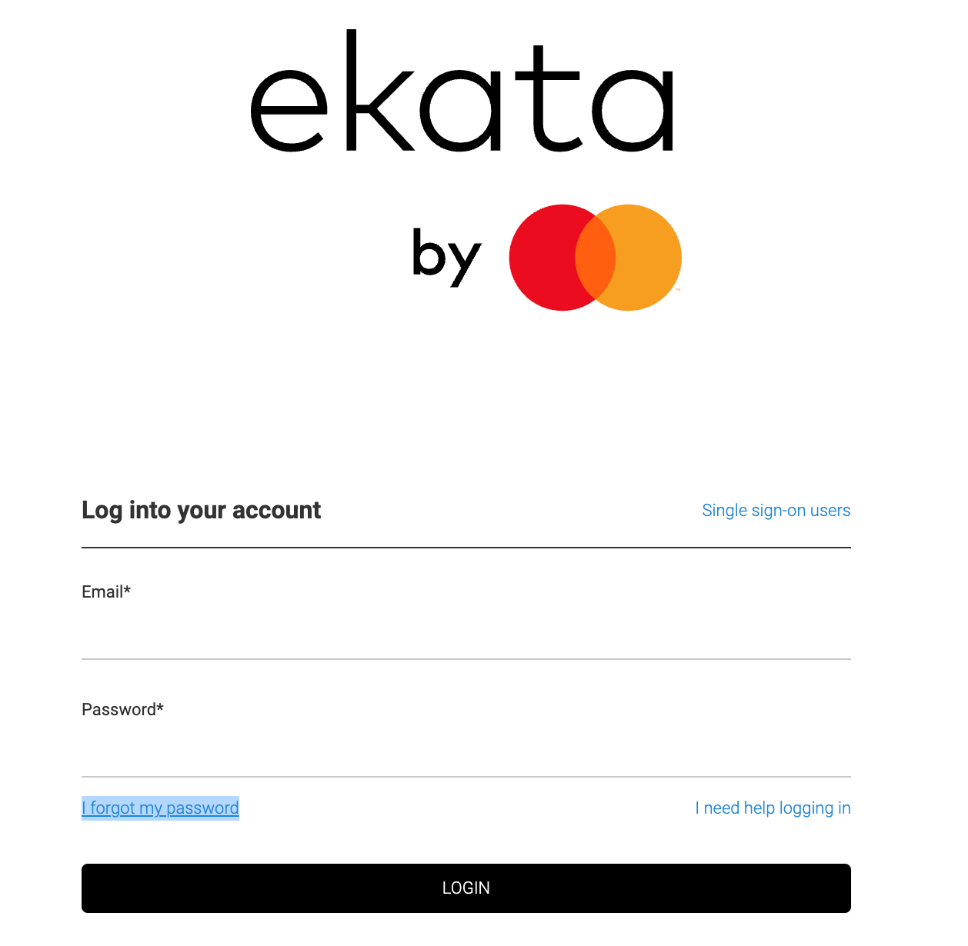
Enter your email to reset the password. A link to reset your password will be sent to your inbox. If you do not see the email in your inbox please check your spam/junk folder.
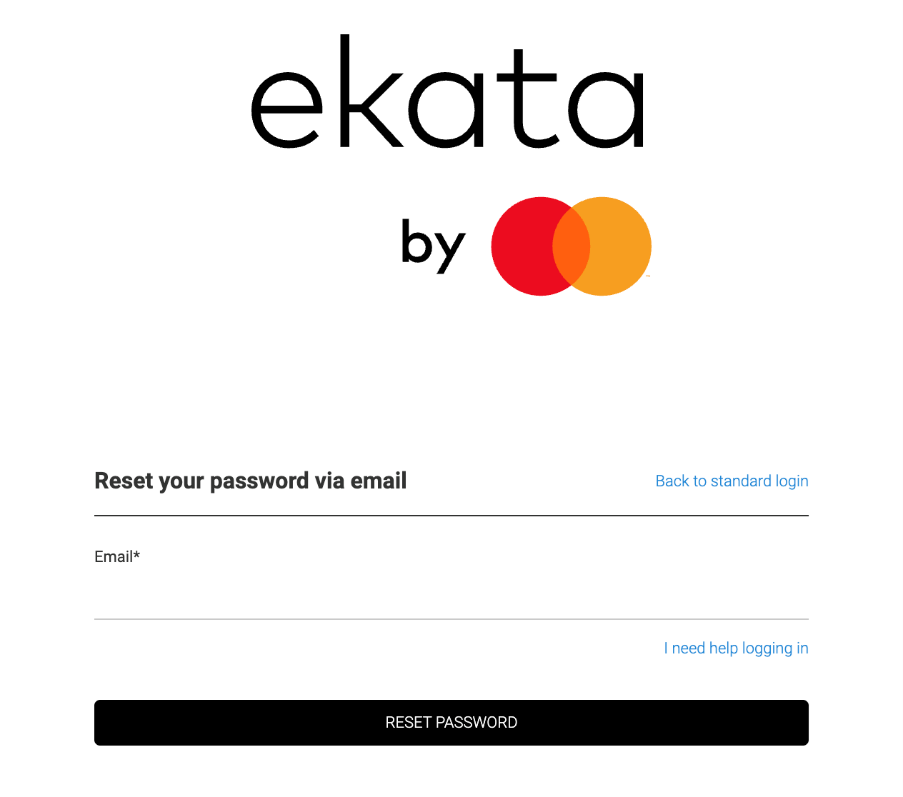
Password reset tips for Account Admins
- If you are an Admin on your organization’s Ekata account, you have the ability to resend password reset emails to any of your users.
- To do so, you will first need to navigate to the Manage Users page, under User Actions from your account overview page.
- Once there, you will see a list of your active users. From there, you will need to click on “Edit” next to the user who you are looking to resend a password reset email to.
- At the top of the profile page, you should click on the link that says “Send password reset link”, which will send a password reset email to the user.
- This link will expire in 72 hours, so make sure that your user checks their email in that time frame, otherwise you will need to resend a new link if the original one expires.
- That’s it! Your user should now expect an email and they should check both their inbox and their spam/junk folders to make sure it didn’t get pushed to a different folder.